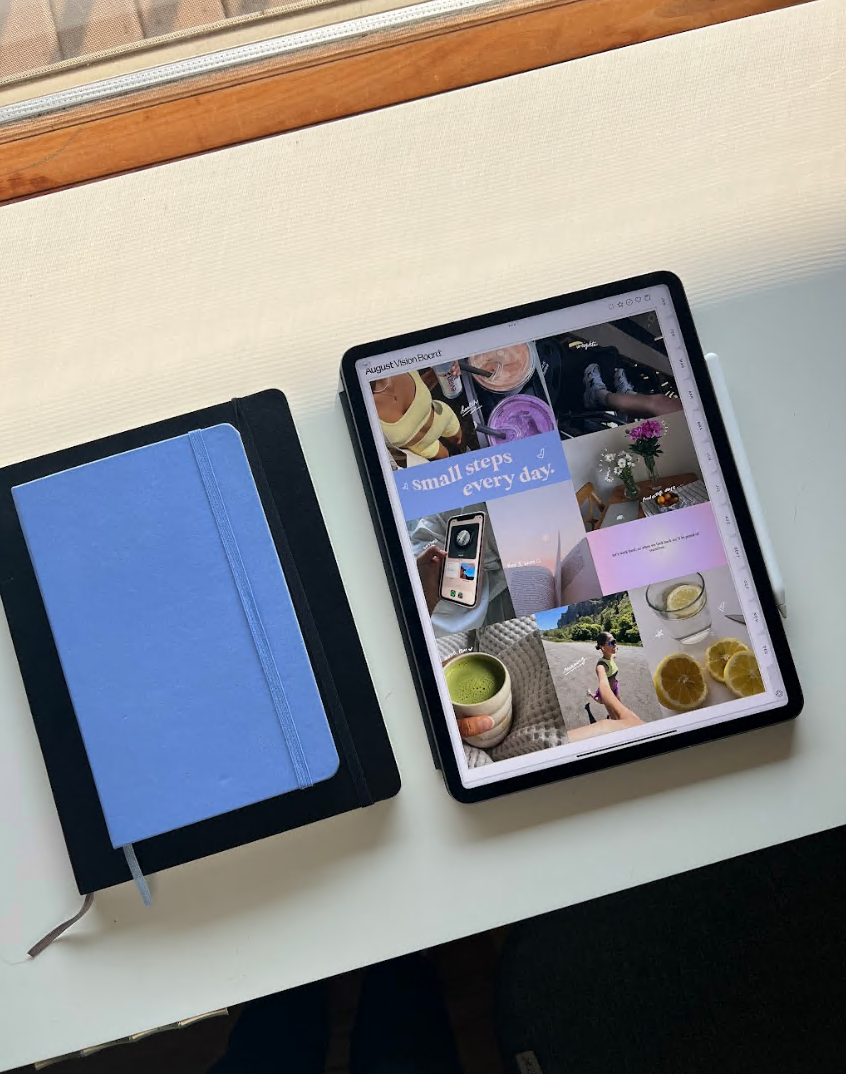
5 Free iPad Apps You Need
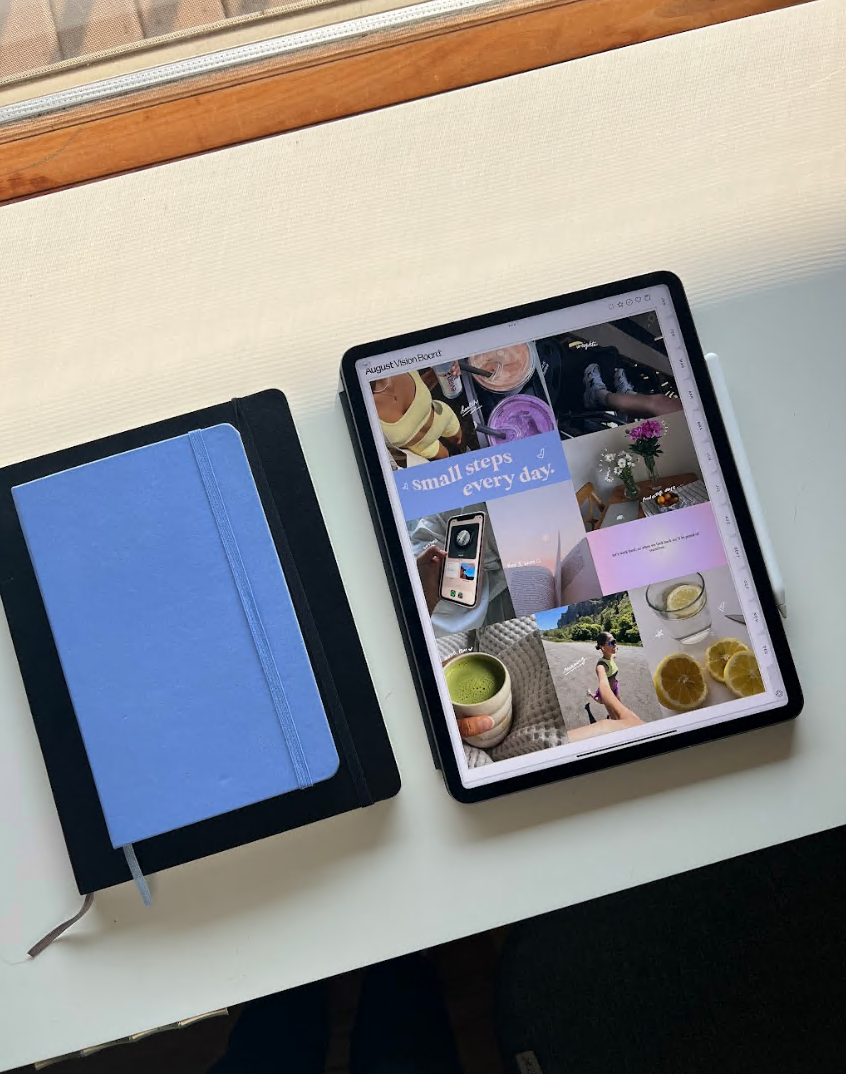
Who doesn’t love a free app? I know I do!
So, I thought I’d share with you five of my absolute favorite apps on iPad—all of which happen to be free!
1. Lake Coloring Books and Journal App

I am OBSESSED with this coloring and journal app by Lake Coloring—and it looks like Apple is, too! The Lake App is an Apple Design Award winner, and Apple, Inc. calls it a “rewarding and relaxing coloring book experience for all ages” with “high-quality curated illustrations.”
It comes with more than 80 different coloring books from different illustrators and artists, and it has a super fun interface. You can use your Apple pencil and color away with different colors and brushstrokes.
The app has a 5-piece toolset: an acrylic brush, a spray can, a watercolor brush, tap-to-fill, and an eraser. You can play around with over 700 colors in the color wheel! You can also color inside or outside the lines and even draw on a blank canvas if you feel like it.
By default, you can easily color within the lines, regardless of what tool you use. I just find that super relaxing, and it’s an excellent way for me to just unwind and destress.
The app is free, but you can also pay to access more coloring books and illustrations. It already has a lot of great options available by default, like quotes, portraits, adventures, fairy tales, and more.
2. Freeform
The Freeform app was launched by Apple in 2022, and it’s basically an endless piece of digital paper. Apple calls it an “online whiteboard.” It’s a mood board, notebook, and brainstorming document in one, so you can zoom in and out as you please, and you’ll never run out of space to write on!
I like using it to brainstorm and just write down ideas and plans. You can upload all sorts of media types, which makes it even more impressive. It can hold PDFs, images, videos, audio, links, etc.
You can also collaborate with friends, family, and coworkers to work on a board in real time. It’s very handy if you need several people to work on complex projects and events or are just looking for a fun way to stay in touch.
Of course, you can use your Apple Pencil to draw. You can adjust line thickness, transparency, color, and more according to your liking. And because your boards can be stored on iCloud, all your work will be up to date across all your devices with the same Apple ID.
This means you can keep adding to your page on your laptop or phone. To adjust your iCloud settings, go to your device’s settings, tap your name > iCloud > Show All, and toggle on Freeform.
3. Libby

This one’s for bookworms like me. If you miss going to the library, Libby is the next best thing. You can borrow ebooks, audiobooks, journals, and magazines from your local library—all for free! All you need to do is type in your library card for your local library into the app, and you can access all of its offerings.
The reading interface is great—you can easily adjust the font size, color, and book design if you read within the app. You can also read along as you listen to your audiobook.
You can read across multiple devices, and your progress will remain synced, as will your notes and bookmarks. You can also download ebooks and audiobooks for offline access or stream them over data or WiFi to save on storage space.
Libby also supports Apple CarPlay, Android Auto, and Bluetooth connectivity, so you can listen to your audiobooks in the car! You also have the option of sending your library books to your Kindle.
4. Flexcil
Flexcil is a note-taking app similar to Goodnotes and Notion, but it has a superpower: it is designed specifically to work well with PDFs. You can edit and annotate different pages on the app, and it’s great for study materials like school modules, books, and other documents in PDF.
Flexcil annotates files with vector ink and highlighter, so they appear clearly even as you enlarge the text. I also like that there are so many options for pens, colors, and fonts!
The app also supports audio recording and handwriting sync, so you can easily track what you hear while taking notes. You can choose between one, two, or four-page views depending on your reading preference.
Flexcil integrates seamlessly with cloud storage options like Google Drive, Dropbox, iCloud, and more. The basic version of the app is free, but you can also pay to unlock more advanced features.
5. Zen Flip Clock

Lastly, I wanted to share my favorite clock app, rightfully named Zen Flip Clock. It has a great aesthetic and is really simple to use, which I love, and there are no annoying popup ads ever. You can choose from various beautiful clock faces with different designs depending on your style or go for the Pro version to access more designs.
The clock has a stopwatch and Pomodoro clock feature, which you can use for long periods of concentrated work. Whether you need a timer for studying, meditating, rehearsing a speech, or are just looking for a beautiful digital clock, it’s a functional and stylish option that won’t let you down.
It’s also great for taking photos and videos, as it can match almost any look or vibe. The flip animations are also lifelike, and I just love the simplicity of it.
I’ve gotten loads of questions about what clock app I use on my videos, so here it is.
Final Thoughts
I hope you are intrigued by the apps I shared and want to try them out! As mentioned, all of them are free, but some have in-app purchases and paid versions that you can definitely check out to access even more features.
I can vouch for these apps and their free versions, as I’ve used them all and have truly enjoyed them in daily life. I hope you do, too!